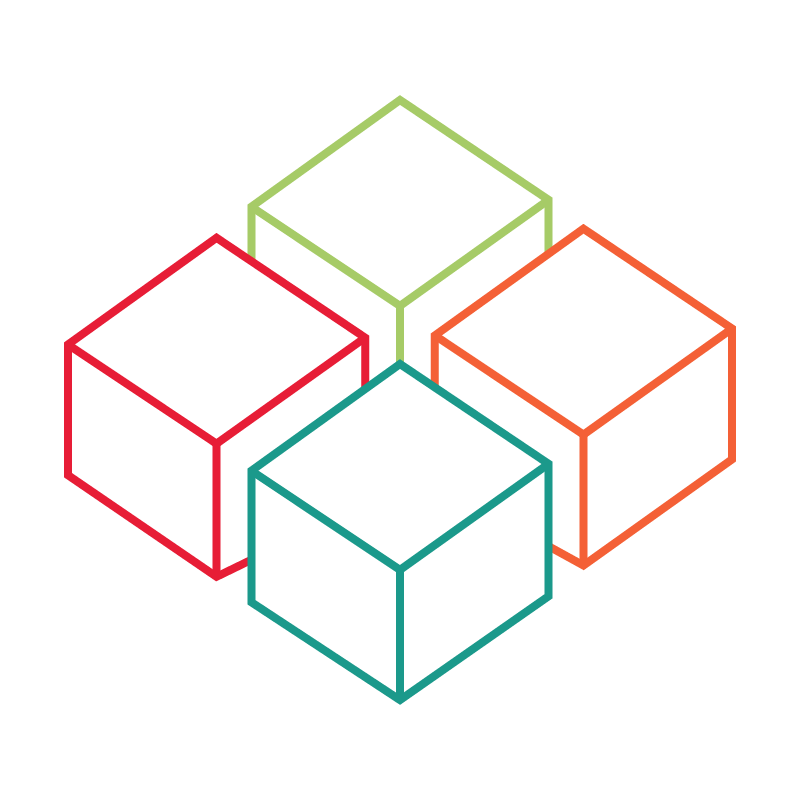# Mini PC setup
In this article you will learn what basic steps are necessary to technically connect the pre-configured device and start it.
# Scope of delivery
The following parts are included in the scope of delivery:
- Mini PC (Z83-4 or N42C)
- Power supply for Mini PC
- HDMI cable
- WLAN antenna if necessary (for Mini PC Z83-4)
Additional technical equipment may be required to begin setup. Check whether the following devices are available:
- Monitor or TV display
- HDMI or Mini Display Port cable
- USB keyboard
- USB Mouse
- (Optional) Ethernet network cable
# Step-by-step instructions
Your device will be delivered pre-configured. All you need to do is connect the above devices, connect to the Internet and adjust the screen orientation of the device if necessary.
# Initial setup
To begin setting up the device, please make the following connections first. Connect:
- the power supply unit to the connector provided for this purpose on the Mini PC,
- the power plug of the power supply to a power outlet,
- an HDMI cable to your monitor or TV display (alternatively: Mini Display Port cable),
- a USB keyboard and USB mouse with the Mini PC,
- (Optional) the WLAN antenna with the Mini PC,
- (Optional) a network cable with the Mini PC.
After connecting the above cables and peripherals, start the Mini PC by pressing the power button. Provided the device is connected correctly, a blue LED will light up and the startup process will begin. Shortly after switching on, your monitor or TV should already show a picture.
Important notes:
- Make sure that your monitor or TV is set to the correct input channel. Select this to match the connector or its connection type, i.e. HDMI or Display Port.
- Also make sure to disable any power saving options on the monitor or TV. You should be able to find this in the associated menu structures of your device under Eco or Energy. For continuous operation, it is recommended that you completely disable capabilities - such as Auto Dim or timed screen deactivation.
# Establishing an Internet connection
- The next step is to make sure your device is connected to the Internet.
- Click here to learn how to connect your device to the Internet.
# Set screen orientation
- If you have chosen to use a portrait layout, you will need to adjust the screen orientation of your device.
- Click here to learn how to change the screen orientation of your device.