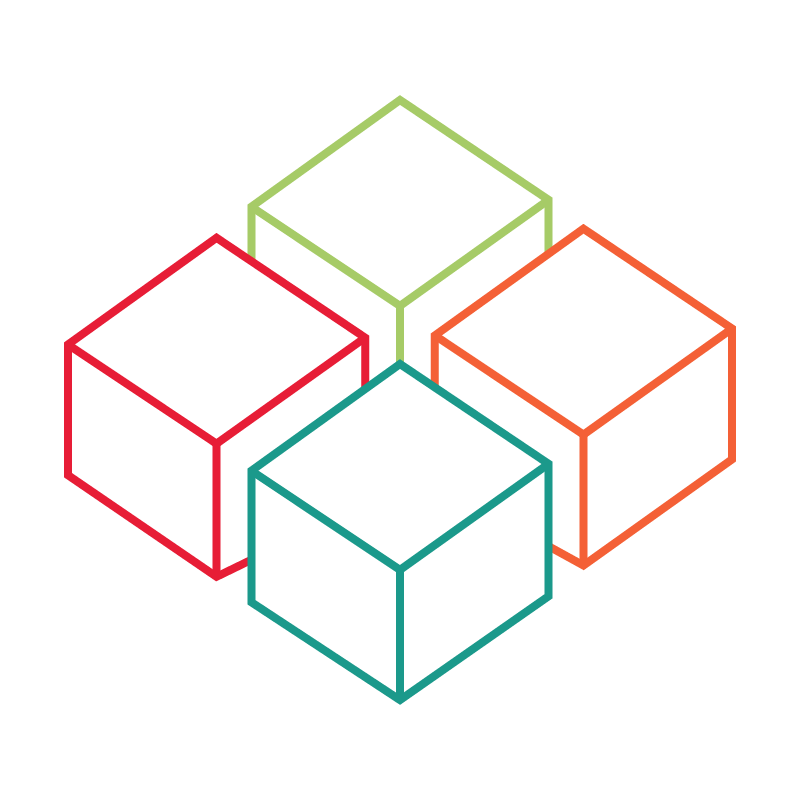# Job offers
# General
In this article, you will learn how to upload or delete job offers that are provided to you, for example, by sponsors can be uploaded, edited or deleted. With this functionality, meter-long displays of job offers on paper slips are finally a thing of the past. The management of job offers is also made easier for you! If job offers are no longer to be displayed during an event, or if changes are made at short notice, you can react to this with one click.
Note:
If you want to learn more about the possibilities of digitized job walls, contact (opens new window) our team. We can also advise you on which hardware (display technology) is best suited for this.
This functionality can be added as an additional job package. Visit our website (opens new window) to request a no obligation quote.
The overview of job offers (menu item: ) shows you all offers that are currently assigned to the project.
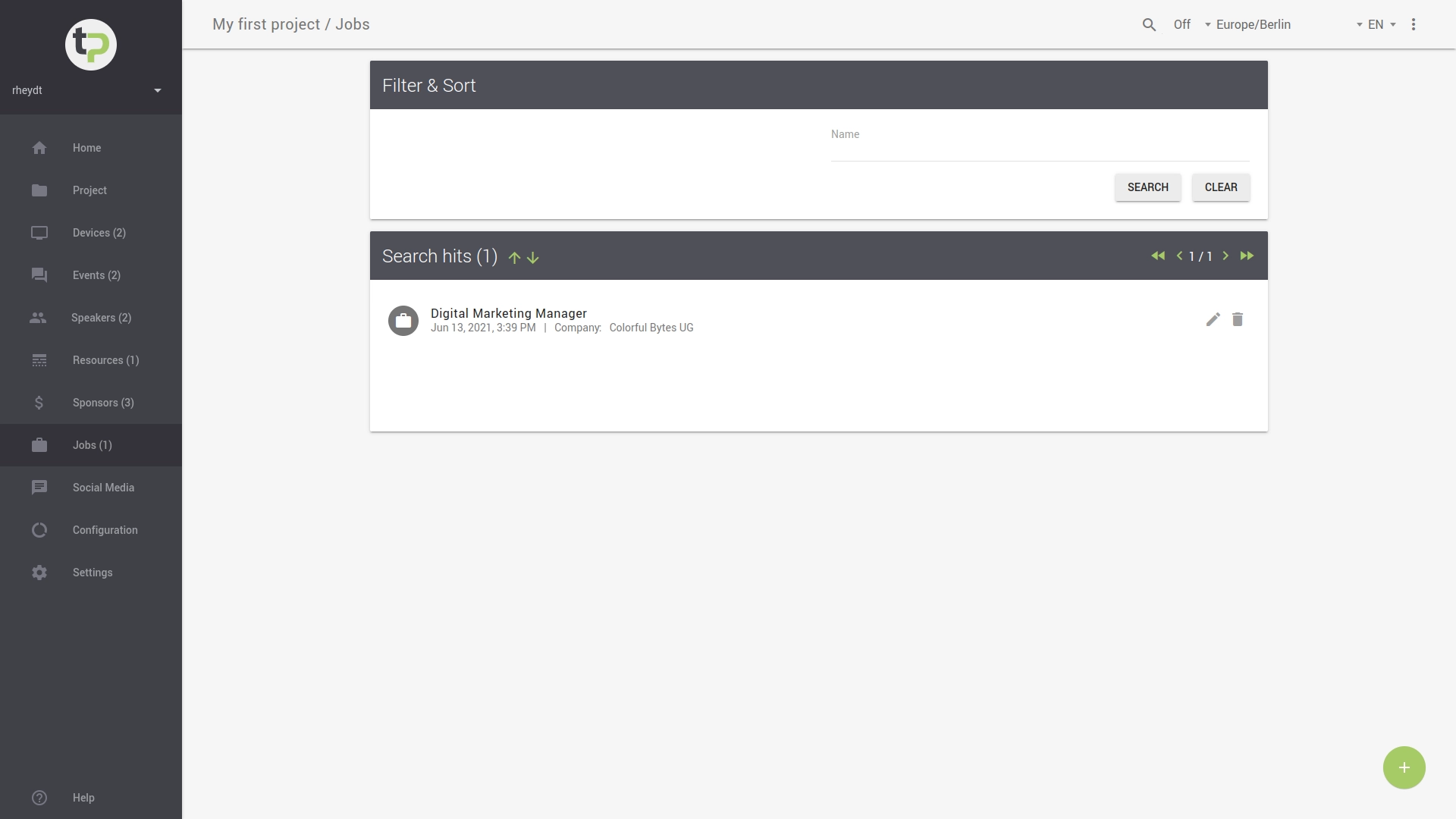 .
.
You can search for offers by their names in the search box: This is not case sensitive.
To start the search process, press the SEARCH button.
You can delete the search input by pressing the RESET button. After that all job offers will be displayed again.
The offers are sorted alphabetically descending by their names. You can change the sorting order using the up/down arrows.
Note that you can navigate through the hit list using the < or > icons,
to list more offers under the given search criteria.
# Create job offer
You can add a new listing by clicking on the + button in the bottom right corner. It opens
the view shown below:
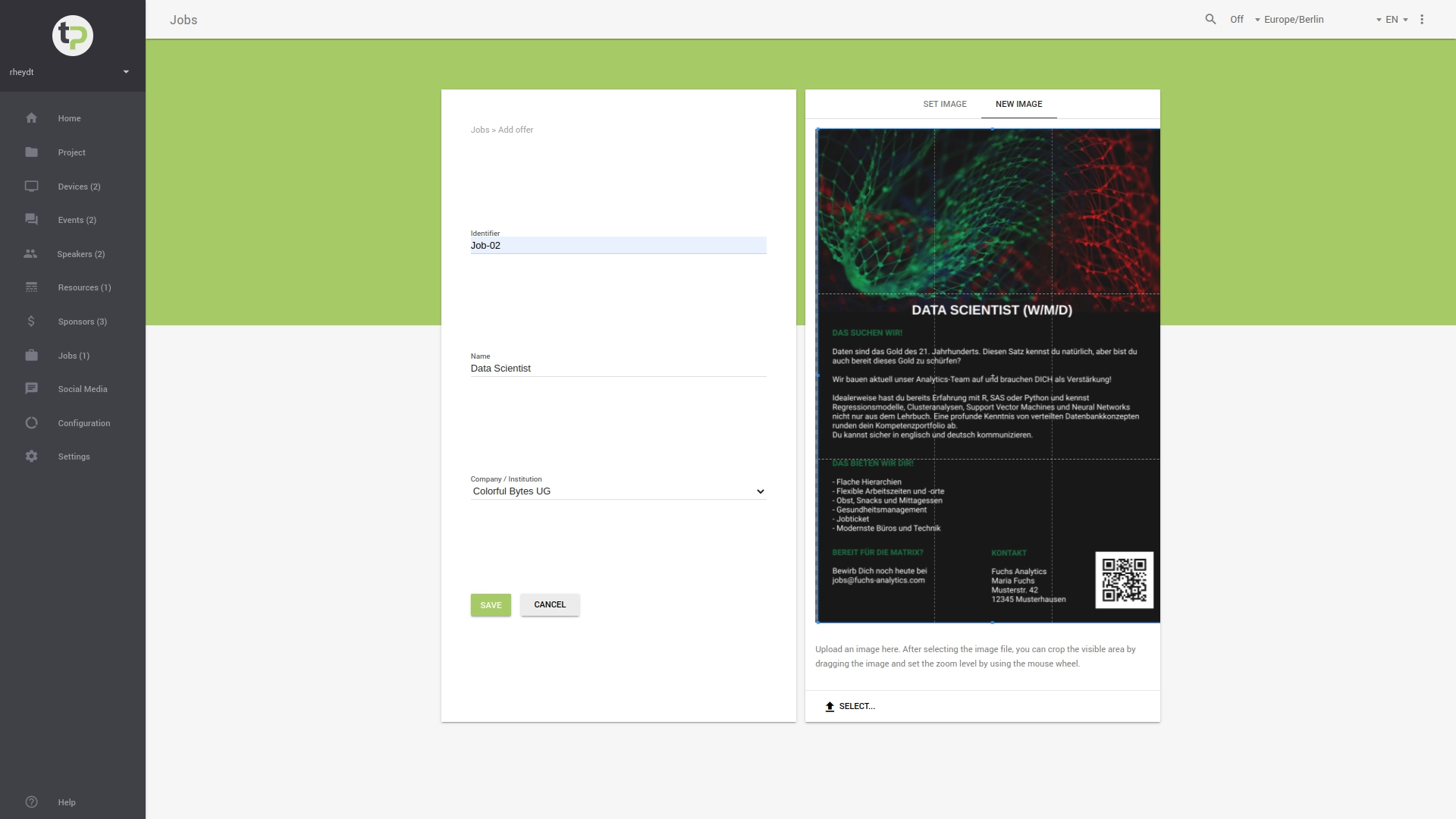
For each offer you need to specify a unique identifier, a name and an assigned company (institution).
# Assign company
Companies can be assigned in the management interface under menu item Companies to be managed. Learn more about creating and managing companies in this KB article.
Notice:
Companies are defined independently of a project. Therefore you can reuse already created companies.
# Assign image
With PICTURE SELECT you can select an existing image to assign it to the job offer.
With PICTURE-UPLOAD you can upload a new image for this offer.
Notes:
For digitized job offers, we recommend using PDF files in DIN A4 format in portrait orientation. Fonts should also be embedded in the PDF document to avoid display difficulties.
Communicate such requirements early on to your partners or sponsors who would like to display their job offers on the Jobwall.
# Select existing image
You can assign an existing image that you have uploaded via Image management to a job offer.
To do this, start typing the file name in the File name field. As soon as you stop typing, you will be presented with a selection of file names.
Then select the desired file to assign it to the job offer.
# Upload new image
By clicking the SELECT button you can select a new image or PDF document on your computer and upload it to the management system.
The dialog box that appears will show you all the files on your local device.
Notice:
The file size of the image or PDF document must not exceed the default shown (in MB).
Hints:
- Put the scene in good light by choosing a well-fitting crop (Note: Does not apply to PDF documents).
- You can select the visible area by dragging the image.
- Use the mouse wheel to adjust the degree of magnification.
option:
You may also already have a web platform that your partners and sponsors use to upload job offers there. We develop individual solutions for this on request, so that the import of the job offers can take place in automated form, e.g. nightly.
Contact (opens new window) our support team or request your non-binding offer with the additional option Automated data import via our website (opens new window).
# Save job offer
With the button STORE the job offer will be added to your project. The button will only become active once all the required information has been entered.
# Adjust properties
You can change all the details at any time. These changes will also be active immediately and updated on the Tweet-Point as well.
To change the details, you have two options:
- you can click on an entry in the overview.
- you select a job offer in the overview and thus get to the detailed view. There you find a in the upper right corner. A dialog box opens where you can make the changes.
The input fields and selection lists are the same as in the form to create of a job offer.
Don't forget to apply your changes with the STORE button.
# Assignment to layout
The assignment of a job offer is done in the layout management .
# Delete job offer
Quotes assigned to the project can be deleted in two ways.
- you can click on an entry in the overview.
Attention:
The job offer will be deleted immediately without any query from the system.
- you select an offer in the overview and thus get to the detailed view. There you find a in the upper right corner. After clicking on it, you will be asked if you really want to delete the job offer.
← Sponsors